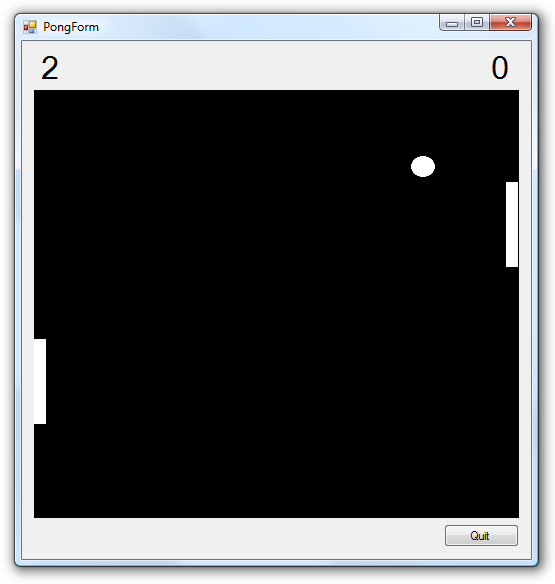This article will explain how you can install the freely available Visual C++ 2005 Express Edition together with the Windows SDK required to create Windows applications and use most of the code available on the ‘net.
If you’re interested in doing Windows game development in C++, Visual C++ 2005 Express is a great choice because it combines a world class IDE with the optimizing version of the Microsoft C/C++ Compiler. If you’re concerned with standards compliance, rest assured that Microsoft’s compiler is among the best.
The only obstacle for game programmers is that the Express Edition
of Visual C++ 2005 doesn’t include the Platform SDK,
Microsoft’s collection of headers and libraries for windows development,
including the all-time famous Windows.h. This article
will guide you through the entire process of installing
Visual C++ 2005 Express, setting up the Platform SDK and configuring
your build environment.